Helpdesk & Ticket System
- Prerequisites
- Creating a SLA Project
- Setting up Service Hours
- Configure Notifications and Automatic Assignments
- Configuring Ticket Workflows and Default Queues
- Creating Tickets
- Viewing Tickets
- Editing Tickets
- Assigning Tickets to Users or Queues
- Associate Objects to tickets
- Classifying Tickets
- Managing the Tickets Lifecycle
- Tracking Time on tickets
- Communications and Collaboration on Tickets
- Reporting and KPI's
- Auditing a Ticket
- Closing a Ticket
- References
Prerequisites
Creating a SLA Project
Creation of a Tickets requires a SLA Project. To create a SLA Project simply create a Project of type "SLA" and assign all users that should be able to create tickets for this SLA. This includes in-house employees and customers.
Setting up Service Hours
Setting up service hours is optional.
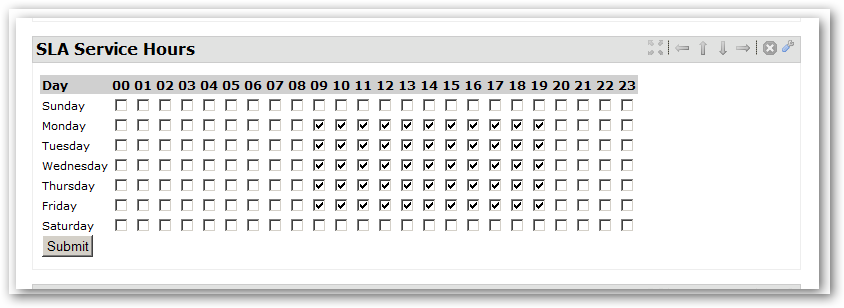
Configure Notifications and Automatic Assignments
Find additional information on how to send notifications and auto assign Employees and Customers to tickets [here].
Configuring Ticket Workflows and Default Queues
Once a ticket has been created, the helpdesk checks information associated with the ticket type in order to determine:
- The workflow to start for this ticket and
- The default queue for the ticket.
To configure the default workflow please go to Admin -> Categories and select "Intranet Ticket Type". Please observe the following two fields:
- im_categories.aux_string1 - ticket workflow. If this field contains a valid workflow_key then the corresponding workflow is started for the new ticket.
- im_categories.aux_string2 - default queue. This field serves to define the default queue for the ticket, if the user hasn't choosen a queue manually.
The logic that uses "im_categories.aux_string2 - default queue" and classifies a ticket is included in the PL/SQL procedure "im_ticket__classify". This PL/SQL routine should be called by the first Transition of the ticket's workflow.
Here is how you can check if im_ticket__classify is called for your workflow:
- Check the workflow_key for your ticket type in Admin -> Categories -> Intranet Ticket Type
- Go to Admin -> Workflows and choose the workflow that corresponds to the workflow_key.
- In the workflow page click on "graphical process editor".
- Click on the very first transition of the workflow
- Click on the (actions) link of the first transition.
- Please write "im_ticket__classify" (without the double quotes) in the field "Enable PL/SQL proc" and press "Update". All other fields can be blank.
With this setting, now try to create a new ticket with a Ticket Type that is associated to your workflow.
Configuring dynamic Contact Information when editing a Ticket
Please make sure you have chosen the right widget for the dynamic field ticket_customer_contact_id:

Creating Tickets
Creating a Ticket using the ]po[ interface
By default Tickets can be created by all users that are members assigned to the SLA project.
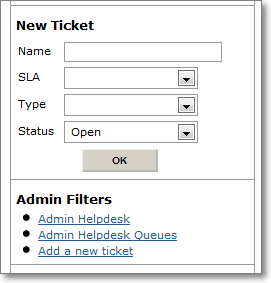
In a next step please choose the ticket type that describes your matter best:
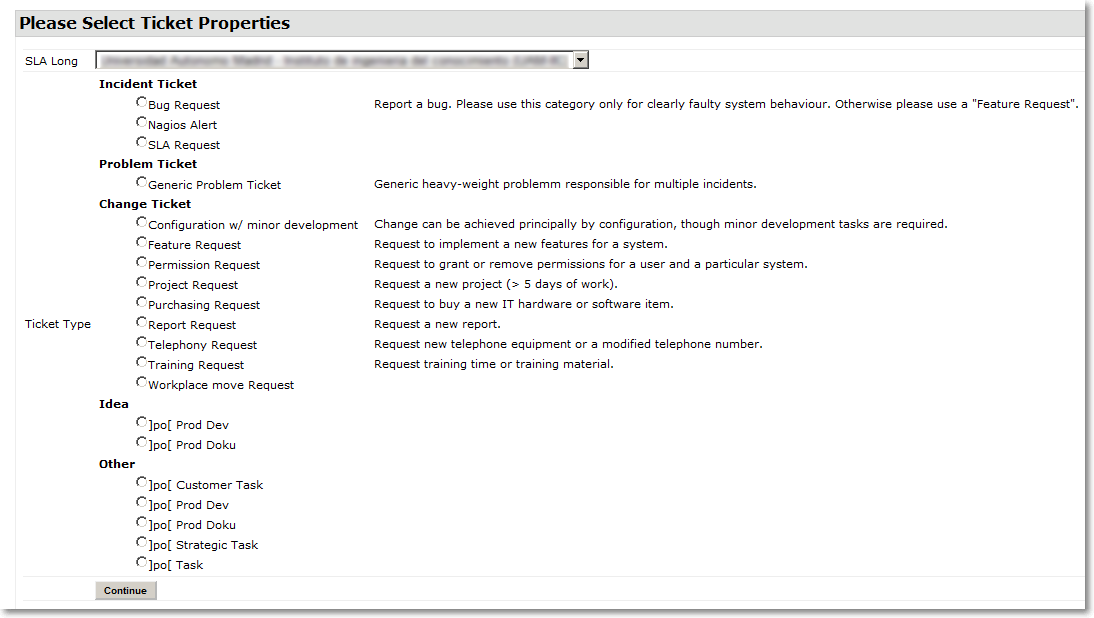
... and fill out the form:
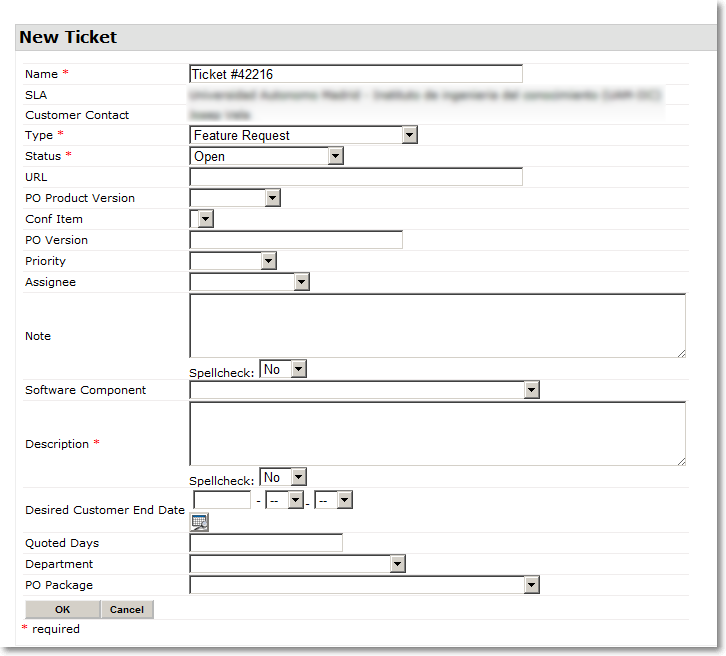
Please provide as much information as possible at this step and be as specific as possible and create the ticket.
Create a Ticket by email
]po[ is capable of creating tickets based on emails send to an arbitrary mail account. For configuration and set up please see PERL scripts located at ~/packages/intranet-helpdesk/perl
Importing Tickets from Sourceforge
Work in progress: Developers please see ~/packages/intranet-helpdesk/tcl/sourceforge-import-procs.tcl
Viewing Tickets
A list of Tickets is provided at http://[YOUR_SERVER]/intranet-helpdesk/index
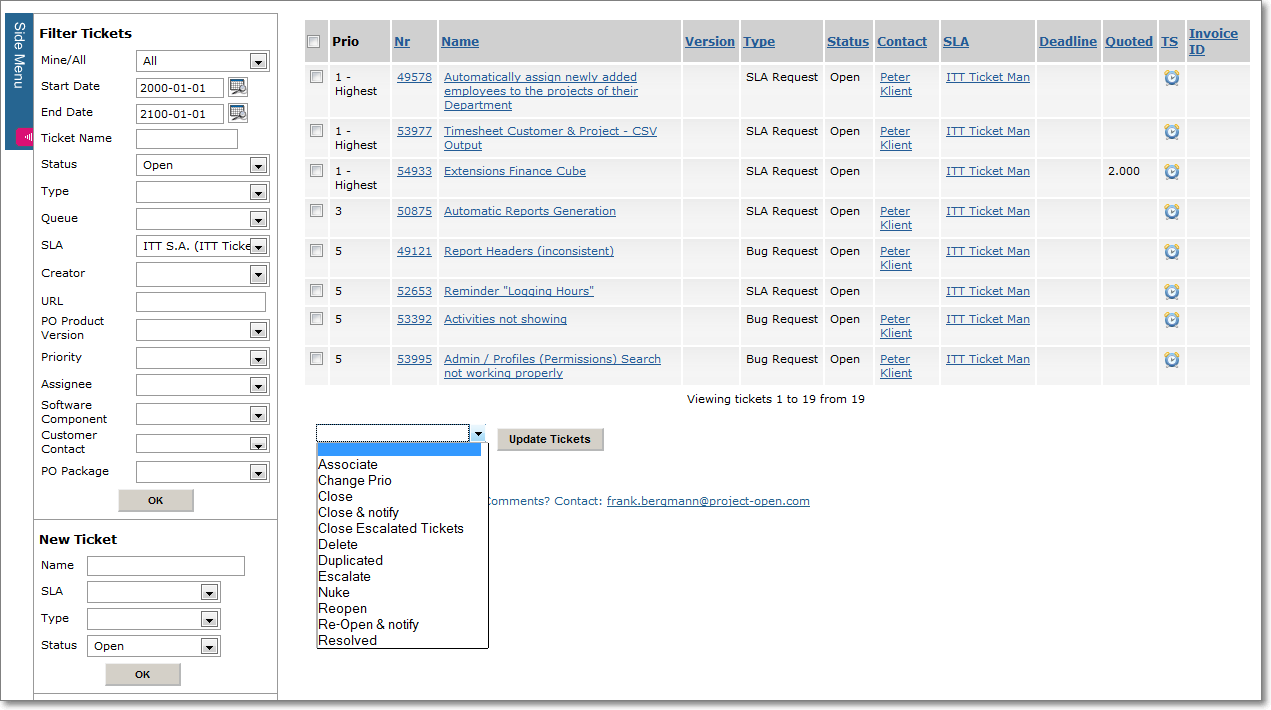
Editing Tickets
If a ticket had been opened by another users, a notification is shown:
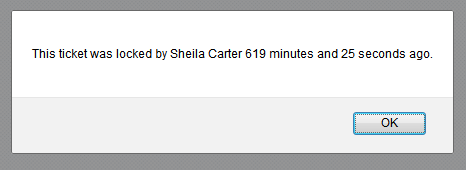
If the time shown exceeds the time that is usually necessary to edit a ticket, the user as shown in the message left the screen without saving any data. In this case the message can be ignored.
Customer Info will change dynamically ticket attribute "Customer Contact" will be changed:
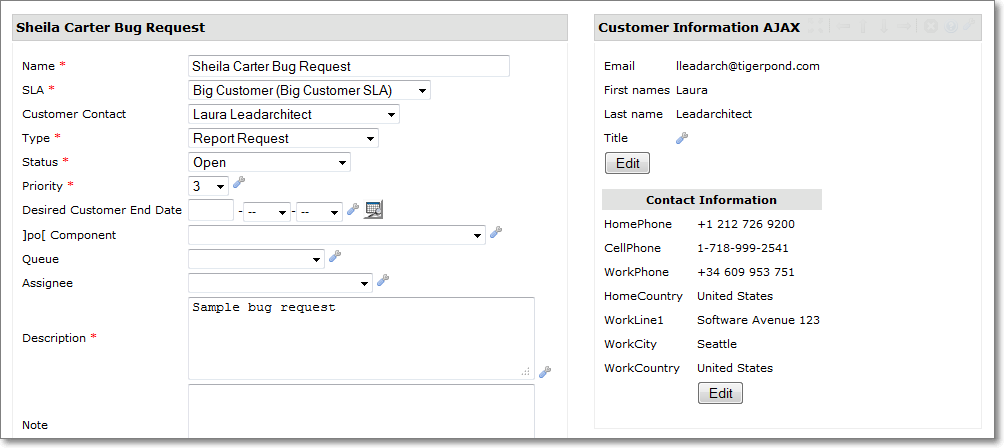
Classifying Tickets
Classifying tickets in helpdesk operations refers to determining a type, a position in a global issue hierarchy and other operations.
In ]po[, this operation is implemented by the PL/SQL function "im_ticket__classify" which is located in the /packages/intranet-helpdesk/sql/postgresql/intranet-helpdesk-create.sql file.
You can take the existing im_ticket__classify as a template to add your own business logic. Withing the im_ticket__classify, you have access to all user specified information about the ticket plus information on the ticket environment such as the SLA, information about the customer etc.
Assigning Tickets to Users or Queues
In ]po[, there are many different ways to assign a ticket to a user or groups of users to provide you with maximum flexibility. Here are some of the options:
- Assigning a ticket to a specific user:
The Helpdesk provides an im_ticket.assigneee_id field that allows Helpdesk staff to assign the ticket to a specific person to take care of it.
- Assigning a ticket to a "Queue":
A queue refers to a specific group of people. You can create new Queues using profiles.
The Helpdesk staff can either assign a ticket explicitely to a queue. As an alternative, the im_ticket__classify procedure can be used to assign a ticket to a queue, depending on context information such as the ticket type, the associated configuration item or other context information.
- Using the Petri-Net Workflow:
Sometimes a ticket needs to be processed by different "queues" during its lifetime. For example, a first "quote" stage could be assigned to pre-sales personal, while execution would depend on the type of ticket, and the customer himself should finally sign-off the ticket.
In these complex cases you can use the full power of the built-in Petri-Net Workflow to configure your ticket workflows.
Associate Objects to Tickets
The following Objects can be associated to Tickets:
- Release Projects
- Configuration Items
- Other Tickets
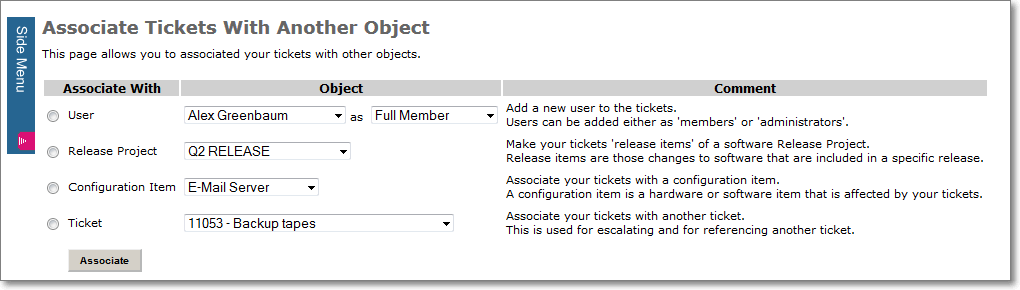
Managing the Tickets Lifecycle
The Tickets life cycle can (but not must be) managed with a Workflow.
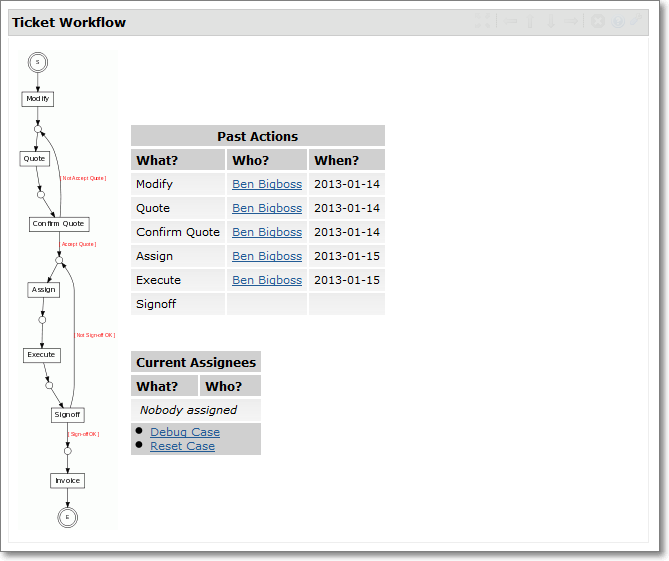
In order to trigger a Workflow please set up the Categories accordingly.
Tracking time on tickets
Users will log time on Tickets as they do on tickets. Tickets appear together with Projects and Tasks on all TS Tracking forms.
Communications & Collaboration on Tickets
Communication btw. employees and clients happens through the Ticket Discussion Portlet.
Files such as text documents or screen shots can be manged the Ticket File Manger.
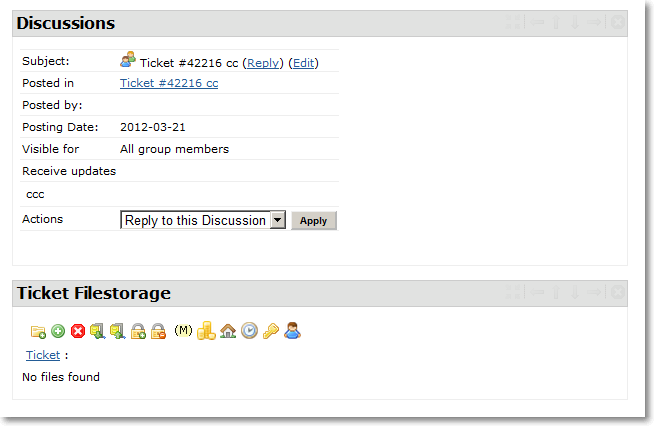
Reporting and KPI's
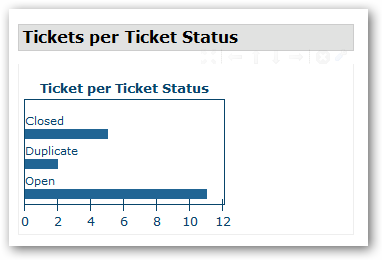
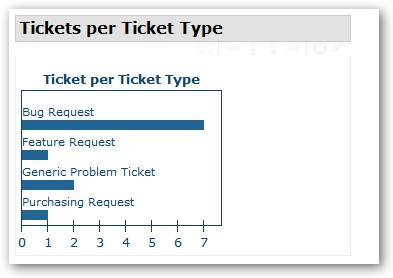
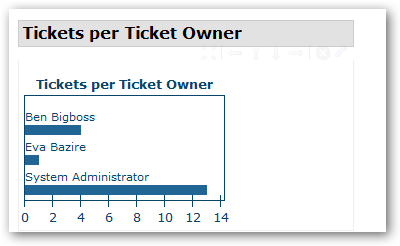
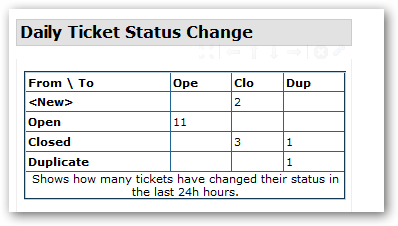
Auditing a Ticket
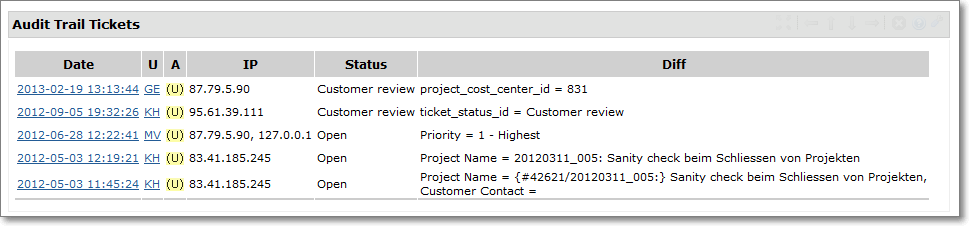
Closing a ticket
A ticket can be closed from the Tickets Context Menu. Tickets created by NAGIOS etc. might be automatically closed in case the incidence is not valid anymore.
References
Related Object Types
Related packages
Contact Us
Project Open Business Solutions S.L.
Calle Aprestadora 19, 12o-2a
08902 Hospitalet de Llobregat (Barcelona)
Spain
Tel Europe: +34 609 953 751
Tel US: +1 415 200 2465
Mail: info@project-open.com