Project Management
This document is intended to act as reference for the operations that a Project Manager will need to carry out.Managing Projects:
- List of Projects
- Finding a Project
- Creating a new Project
- Create new Project from Template
- Adding additional Project Attributes
- Assigning Members to Projects & Tasks
- Structuring Projects
- Delete a Project
- Remove a Project
- Bulk Operations on Projects
- Understanding Project Permissions
Managing Project Tasks
Project Planning & Scheduling
Project Collaboration
Project Risk Management
Project Controlling
Financial Management of Projects
- Calculate Project Margin
- Managing Project Expenses
- Creating financial Documents such as Invoices, Provider Bills, etc.
Workflows
Exporting/Importing Project Plans to/from 3rd party tools
- Export Projects to CSV/EXCEL
- Preconditions
- Best practices for round trips from and to 3rd party PM Tools
- More detailed Information
Other Documents and Resources :
Managing Projects
Projects are thought to be "containers" of sub-projects and tasks. You want to set up a new project if you have a new group of people collaborating.
Projects are carrying permission information for the tasks below the project.
List of Projects
A complete list of projects is available from http://[YOUR_SERVER]/intranet/projects. Permission settings might prevent users from viewing or editing projects.
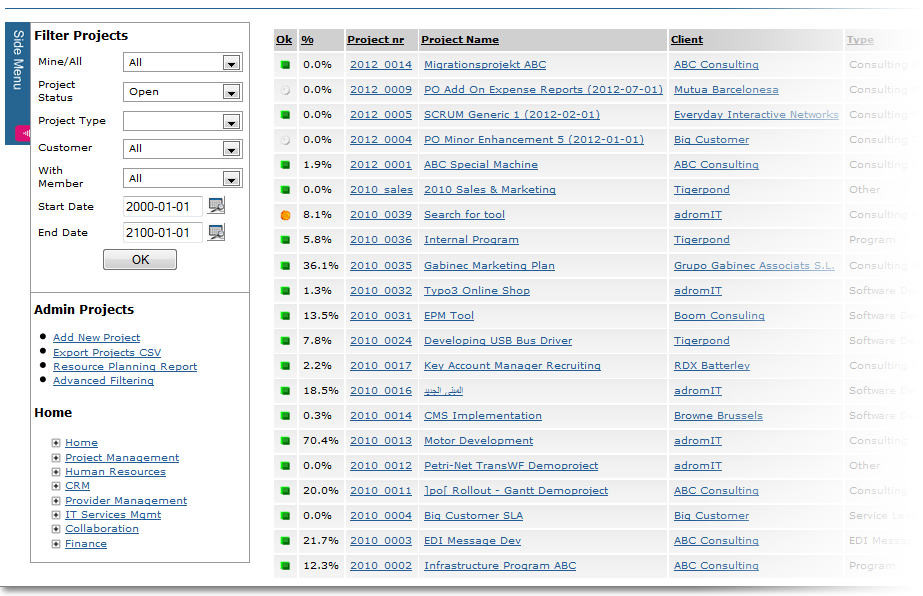
Find a Project
The quickest and most convenient way finding a project is probably using the ]po[ Full Text Search. A search box is located on the top right corner of each ]po[ screen.
Alternatively you can go to http://[YOUR_SERVER]/intranet/projects and browse or filter by project name.
Creating a new Project
To create a new project please use the Admin link "Add New Project" that can be found on http://[YOUR_SERVER]/intranet/projects. Depending on your configuration you might need to set some project attribute values first by going through a 'wizard' before seeing the main creation page.
A new project can also be created by cloning an existing one. If no clone link is available from a Project Admin Menu, please ask your System Administrator to allow cloning by setting parameter EnableCloneProjectLinkP accordingly.
Create new Project from Template
Project can be created using any existing project as a "Project Template". A link is provided in the side bar of a Projects main page:
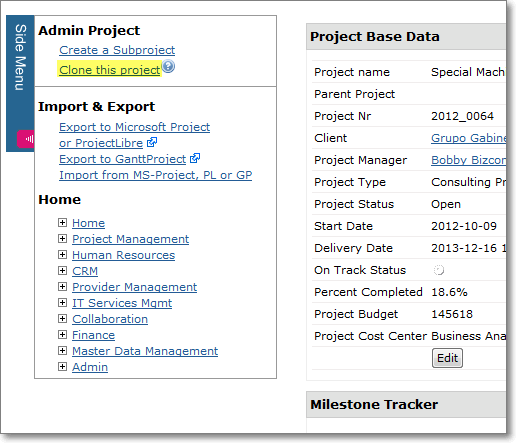
A wizard allows a user to choose what elements should be copied to the new project:
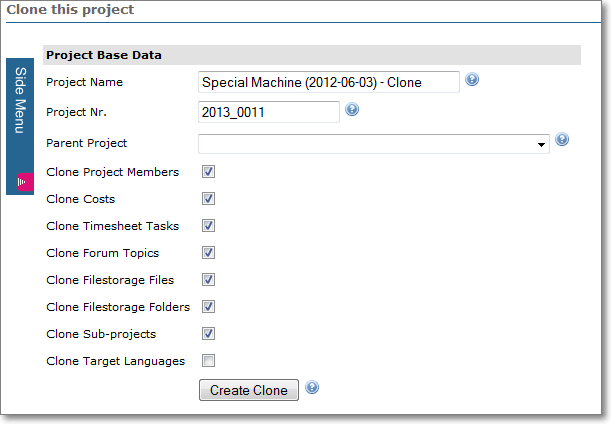
Adding additional Project Attributes
It is possible to add any number of new dynamic fields (DynFields) to projects. For example, it is possible to add a drop-down field for the projectâs Cost Center, or a text field to describe the project risk. For additional information see the DynField Extensible ArchitectureAssigning Members to Projects
New members can be assigned using the "Add member" link in portlet "Project Members"
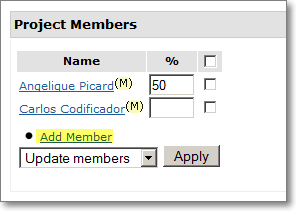
that will lead to the following page:
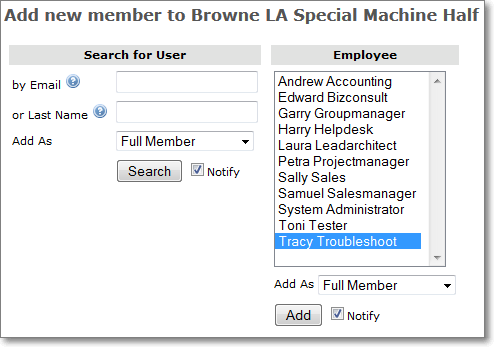
You can either search for a particular user to added to the project or you can select one or more users from the multi-select box. Users can be added as "Project Managers" or "Full Members".
If users get assigned to subprojects or task, the system adds them automatically to their parent elements. This helps Project Managers of the Parent Projects to get an overview of all employees involved in all subprojects. Please do not reverse this automatic assignment. If you want to limit visibility or time sheet tracking on parent elements, please consider adjusting parameters PermissiveHourLogging and TimesheetTaskVisibilityScope.
Structuring Projects
Projects can be structured by adding Sub-Projects and Tasks to Projects. A link can be found in the sidebar on a Projects Main Page.
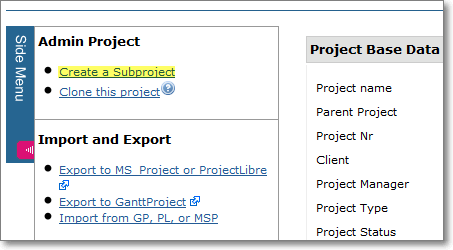
If this link is not visible, the user might not have the permission to create Sub-Projects or the creation is not allowed in general.
When to create a subproject?
- To make the management of larger projects easier
- If you want to delegate responsibility to a different project manager
- If you want to separate access to information to different user.
Example: You probably do not want to let developers have access the contents of the "Acquisition subproject" which might contain sensitive contract and sales information.
Delete a Project
In order to delete a project you need to set its status to "Deleted". Projects will be soft-deleted, which means they remain in the system but will be invisible. Deleted projects can be recovered if necessary.
Remove a Project
As an System Administrator you can also dump the project entirely from the system. Please see http://[YOUR_SERVER]//intranet/admin/cleanup-demo/ to get a list of removable items.Please note that in some cases it might be necessary to resolve constraints to other objects manually to allow removal.
Please note:
Only in few cases you want to remove (nuke) a project entirely because projects might be related to other objects such as logged hours. Removing them would lead to inconsistent data.
You can also use a shortcut to nuke a single projects by requesting (SysAdmin only):
http://[YOUR_SERVER]/intranet/admin/cleanup-demo/cleanup-projects-2.tcl?return_url=/intranet/&project_id=[PROJECT_ID]
Bulk Operations on Projects
Bulk operations on a project's status can be performed in portlet "Project Hierarchy"
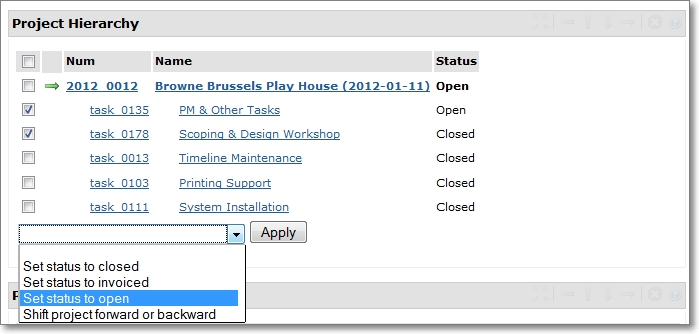
Understanding Project Permissions
For more detailed information please refer to Project PermissionsManaging Project Tasks
Creating Tasks
Tasks are created within Main Projects or Sub-Projects.
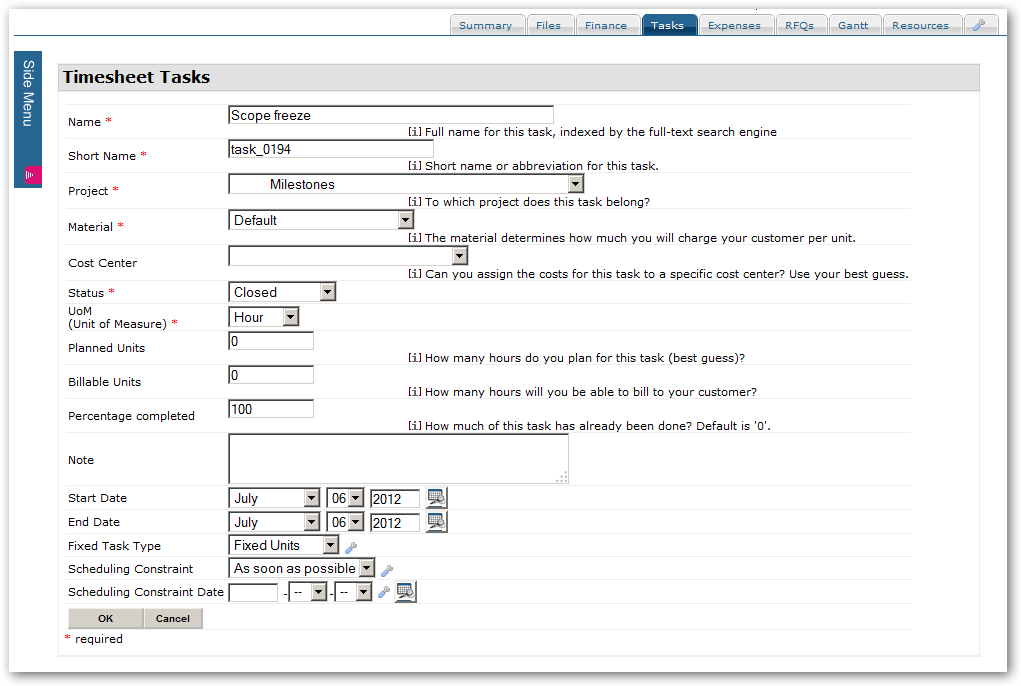
Creating recurring Tasks
This feature is not yet available in ]po[. Please contact us to inquire for sponsored development.Task Attributes
Time attributes
Tasks are associated with three different measures of time:
- Extimated hours:
The PMs estimate how long it will take to complete the task - Billable hours:
How many hours can be billed to a customer. - Logged hours:
The actually spent number of hours logged via the Timesheet module.
Cost Center
The Cost Center field is pre-set with the Cost Center the current user is assigned to.Materials
Tasks are associated with a single type of service ("material"). Materials are linked with the price list module, so that you can specifiy a price per customer and material.Gantt Scheduling
Tasks are the base for Gantt scheduling algorithms. Tasks may depend on each other and may have different ways to be started and ended.Viewing Tasks
Task Home
Comprehensive information about a task are available from the "Task Page":
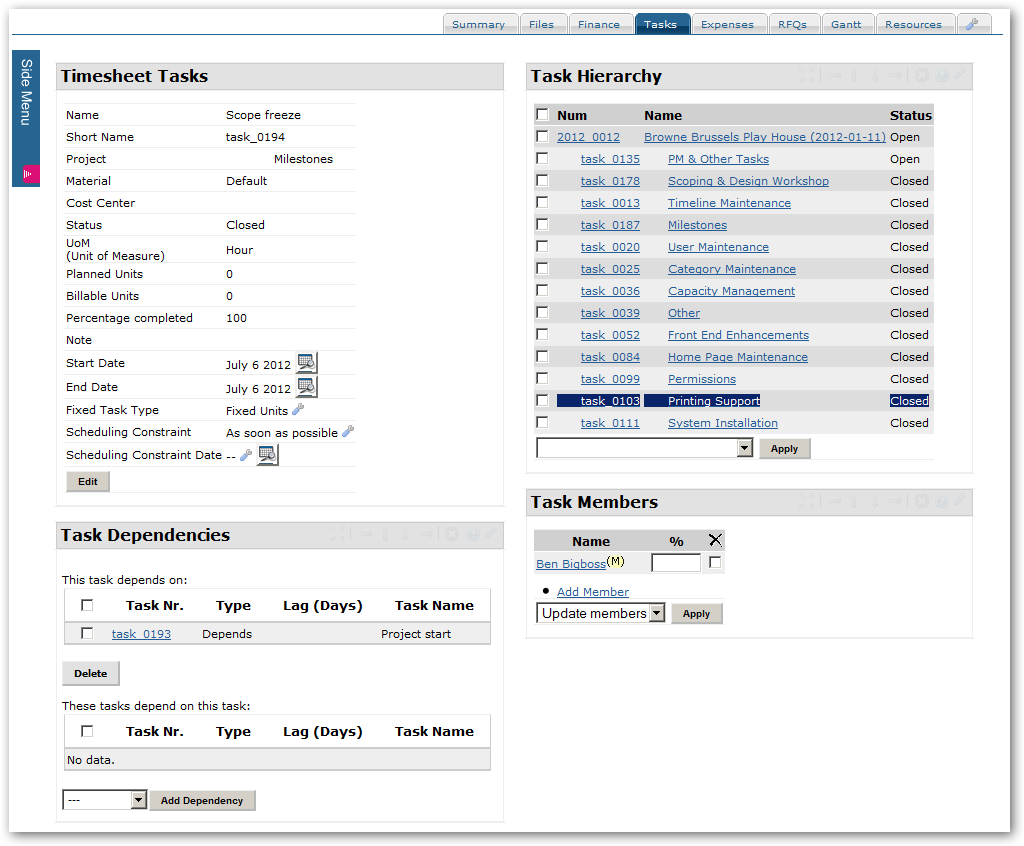
- Project Home:
This list contains usually the top 25 Sub-Projects and Tasks of a given Project - Home Task List:
Component contains tasks assigned to the current user - Project Main Task List:
Available from the sub menu of the Project's Main Page:
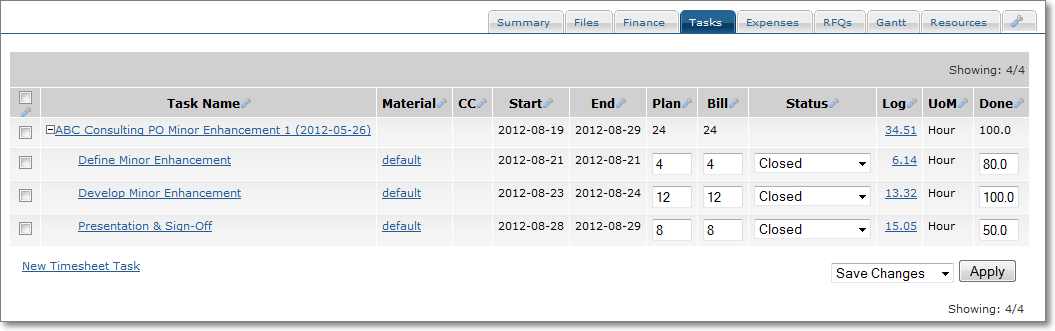
- Task Report:
Provided an overview of tasks across all projects
Project Planning & Scheduling
Project Planning using ]po[ features
a) Create a new project
b) Assign resources to your main project
c) Create tasks within you project/sub-project and set task attributes such as 'name', 'start/end date', 'Planned Units', 'Billable Units', etc.
Project planning and scheduling using 3rd party tools MS Project/ProjectLibre/GanttProject
Projects planned using Microsoft Project (MS Project) or other tools can be imported into ]po[. ]po[ also allows you export projects to MS Project , ProjectLibre and GanttProject .
Advantages of using desktop applications for the planning process are the following:
- Project planning using 3rd Party Desktop solutions is usually more user friendly because of the tools drag&drop features and other amenities a desktop application can provide best
- Project Managers can keep their their tool of choice for Project Management but the organization can benefit at the same time from a central project repository without the need to purchase additional licenses from Microsoft.
For details please see Exporting/Importing Project Plans to/from 3rd party tools -> How-to & Preconditions
Gantt View
]po[ provides basic Gantt Charts in a Portlet Component on the Projects Main Page:
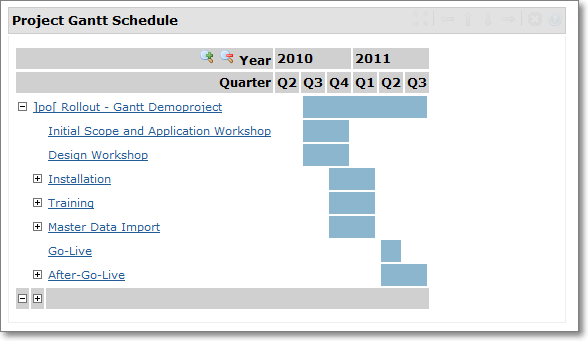
Clicking on the magnifying glass icon you'll get an exclusive view on a separate page:
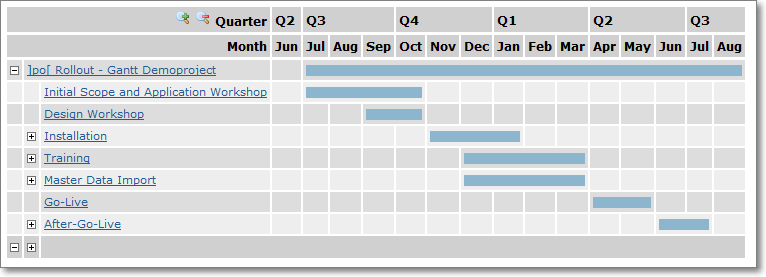
Further clicks on the icon provide you with more detailed information down to Year/Quarter/Month and Day.
For better results simply export the project to either MS Project, GanttLibre or GanttProject and create a Gantt Chart from these applications. We are currently working on a AJAX based Gantt Editor to be released in Spring 2014.
Milestones
A typical ]po[ configuration implements Milestones as (Sub-) Projects. To set a project as a "Milestone Project", set its type to: "Milestone".
All activities that need to be conducted for a milestone will become 'Tasks' of this project.
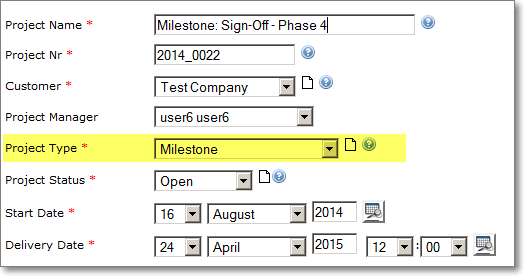
Please note: For now milestones imported from MS Project and other 3td part tools are marked as 'Milestone' in the projects attributes
Tracking Milestones
http://[YOUR_SERVER]/intranet-milestone/ provides an overview about late, current and future milestones
Project Collaboration
Project Forum
For additional information please see Forum User Guide
Document Management
For additional information please see Filestorage User Guide
Mail Integration
Mail Integrations allows the assignment of emails to Project. For additional information see Mail Integration
Project Risk Management
Managing Project Risks
Project Risks are managed using Portlet "Project Risks".
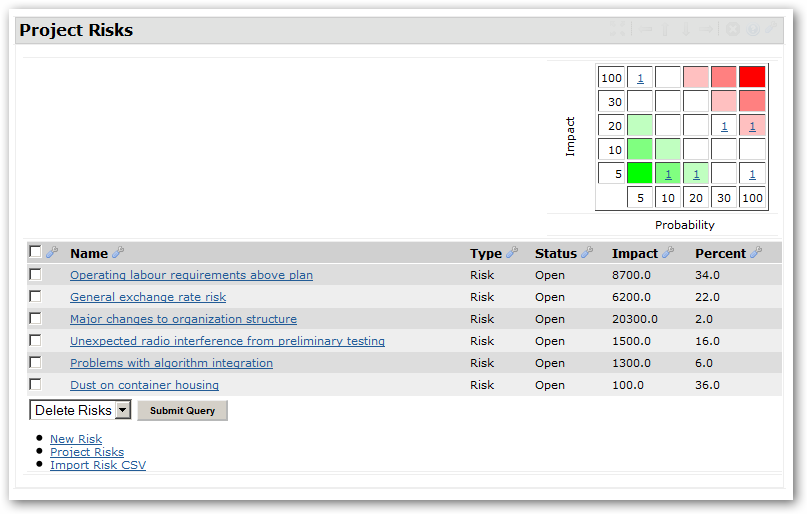
In order to to create an Impact/Probability matrix, the project attribute "Budget" needs to be set. The matrix shows the number of risks that exist of a given Impact/Probability combination, wheras the value for 'Impact' scale is calculated as the ratio btw. 'Project Budget' and 'Risk Impact'.
Creating a new risk
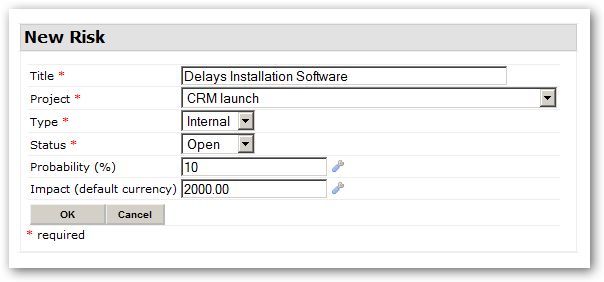
Multiple risks can also be uploaded from a CSV file. For additional information and a sample CSV file please refer to this page.
References:
Project Controlling
Report operational Progress
Each task member is given the possibility to report the level of completion on the projects "Task" page.
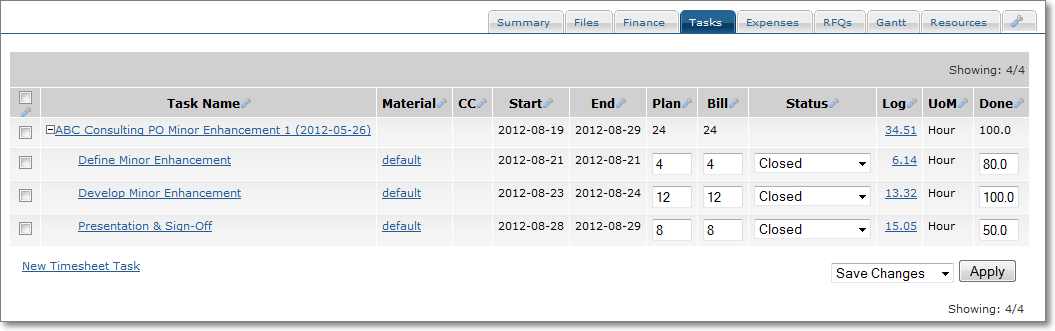
Show operational Progress
Show operational Progress on Main-Project Level
Overall project progress is tracked by the attribute "Percent completed" that is shown in the "Project Base Data" Portlet on the Projects 'Home' page
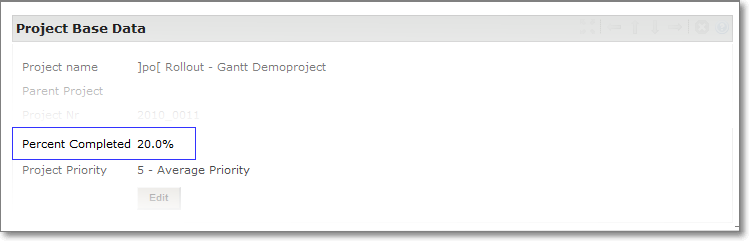
This value can be either entered manually or evaluated automatically based on the "% completed" values of the projects tasks belonging to this project.
- Setting Project Progress manually
PM enter progress manually. Recommended for smaller projects to keep administrative overhead to a minimum
- Automatic calculation
Automatic calculation of "% completed" on a "Project" level requires Parameter "AutomaticProjectAdvanceP" set to true. The value will be calculated when tasks attributes "% completed" and "Planned Hours" are set. Please note that manually adjustments to the "% completed" attribute on a Project level value are overwritten when one of the "%-completed" attributes of a child-tasks changes.
Show operational Progress on Sub-Project Level
Portlet "Timsheet Tasks" shows operational progress on a sub-project level:
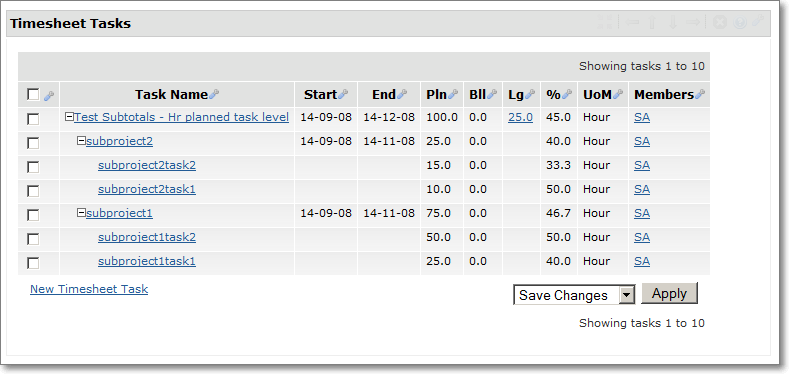
The screenshots shows a project structure that consist of a main project and two sub-projects. Each sub-project as two tasks.
Out of all values shown in column "%", four values represent a value entered by a user:
- subproject1task1
- subproject1task2
- subproject2task1
- subproject2task2
and three values have been calculated by the system:
- Test Subtotals - Hr planned tasked level (45%)
- 45% total main project (45h out 100h)
- subproject2 (40%)
- 33.3% of 15 planned hours = 5h
- 50% of 10 planned hours = 5h
- 40% total sub-project (10h out of 25h)
- subproject1 (50%)
- 50% of 50 planned hours = 25h
- 40% of 25 planned hours = 10h
- 46,7% total (35h out of 75h)
Determine Time, Cost and Budget Deviations
Several Views, Portlets and Reports are available to monitor the progress and evaluate deviations.
Task View
This View is available from the Projects Sub Menu and shows Planned Units, Billable Units, Logged Time and % Completion on a Project level.
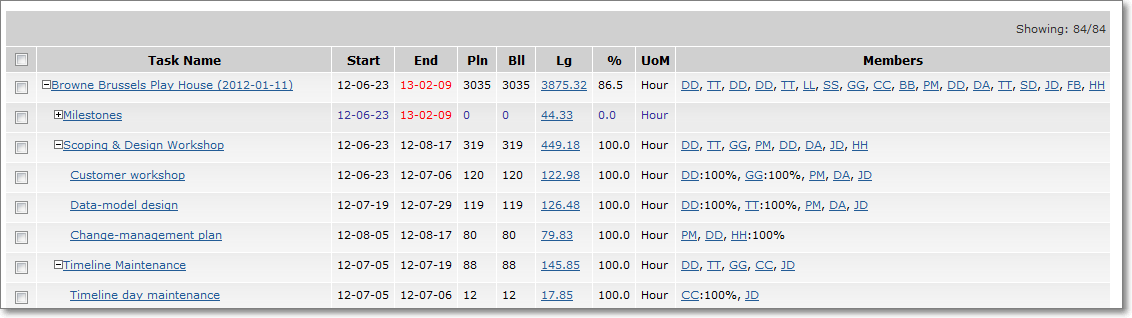
Reports
The following Reports provide you with the key indicators on a Program or Portfolio level:
- Project Deviation Time & Budget - Shows deviations of time & budget
- Budget Main Projects - Shows budget, logged hours, costs and planned units
- Logged Units vs. Planned Units - Shows logged units vs. planned units on all levels (Main Project, Sub-Project, Tasks)
Earned Value Analysis
For additional information please see EVA Portlet Page
Financial Management of Projects
Projects are the base unit for financial controlling. A project should have a quote (external) or a budget attached that define the amount of resources available to spend. On the cost side there are "Provider Bills" (external invoices), "Expenses & Travel Costs" (small external expenses) and timesheet costs (internal costs). For an introduction please see the following PPT.
Calculate Project Margin
Calculation of a project margin is based on the following assumption:
Employee salaries is a fixed cost items, which his means that a costs of an employee hour does not vary among projects. However, sales prices for services provided by one and the same employee might vary from customer to customer. Those prices are managed in the customers price table and used to generate customer invoices. Project margin is by default calculated using the sum of invoices issued, minus the internal (Timesheet Costs) and external costs (Provider Bills, Project Expenses).
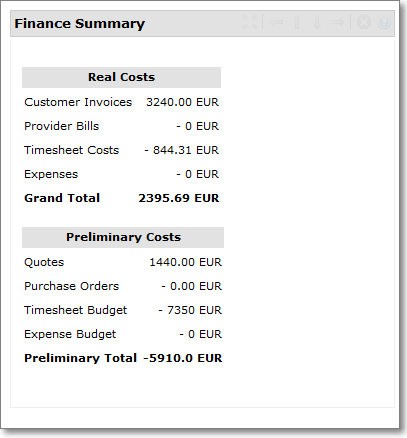
Managing Project Expenses
Please see Expense TutorialCreating financial Documents such as Invoices, Provider Bills, etc.
The generation of financial documents (Customer Invoice, Provider Invoice, Quote, Purchase Order) represents a considerable administrative effort in many companies. ]project-open[ provides a number of ways to accelerate this process by taking advantage of already existing information such as customer and provider addresses and already existing quotes or purchase orders.For an introduction please see this PPT.
Creating Invoice from scratch
Let's assume you are a freelancer and you have just performed 3 days of training for a customer. You now want to write an invoice quickly and your ]project-open[ has been configured to allow such ad-hoc invoicing. You company is called "Tigerpond Inc.", and your customer is called "ABC Consulting".
- Go to our demo server
- Log on as "Ben Bigboss"
- Go to "Finance" tab
- Click on "Create Customer Invoice from Scratch"
- Enter some invoice lines and select "ABC Consulting" as customer and press "New Customer Invoice"
- Click on the "Preview as HTML" link of the finished invoice to preview the invoice.
- Click on the "Send Customer Invoice as HTML attachment" link to send the invoice to the customer.
The entire process takes less then a minute if the customer's information already exists.
Please see the Detailed Tutorial for screenshots.
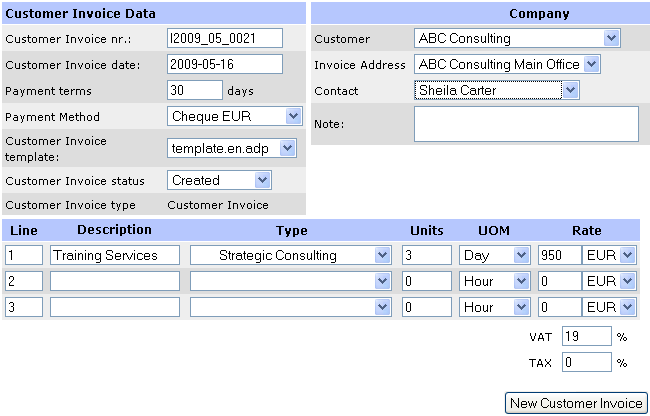
(Creating a simple ad-hoc invoice with ]project-open[.)
- Planned Units
- Billable Units
- All reported Units
- Reported Units in Interval
- All unbilled Units
This screencast shows how to create a project and tasks in ]project-open[. Based on the logged hours an invoice will be created by using a wizard that guides the user through the process.
Project Portfolio Management / Resource Management
Creating "Project Programs"
From V4.0 on ]po[ provides support for "Project Programms". "Project Programs" are a set of several related projects that are related to each other.
While the concept of "Parent-" and "Subprojects" always requires having the same client, "Project Programs" can be bundled based on arbitrary criteria.
In order to create a "Programm", a new Project of type "Program" needs to be created. In some distributions this particular Project Type would need to be enabled first.
Also the DynField "Program" of Object Type "Project" needs to be visible and editable for all users that should be capable to create Programs and assign Projects to them.
Workflows
Project Approval Workflow
]project-open[ comes with a pre-configured Project Approval Workflow.
In order to activate this workflow you have to add the string "project_approval_wf" to each "Intranet Project Type" category (String1) this workflow should be triggered for.
(Please note that is not sufficient to set this value for a parent category)
Exporting/Importing Projects
Exporting Projects to CSV/EXCEL
If you have the permission to export all projects, you should see a link on the Project List Page (http://[YOUR_SERVER]/intranet/projects)
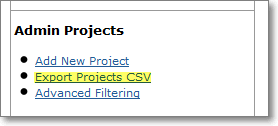
Preconditions for Exporting/Importing to/from 3rd party PM tools
The feature is provided by package Intranet Gantt Project. It should be pre-installed in all V4.x ]po[ distributions by default.
Project Plans can be imported and exported from/to ]project-open[ form the Projects Main page by all users with privilege: VIEW GANTT PROJ DETAIL
Best practice for round trips from and to 3rd party PM Tools
Contact your System Administrator if you do not see the links for importing and exporting to 3rd party tools. The links are only available if package intranet-ganttproject is installed on your system.
a) Create a project in ]project-open[b) Assign resources to your project ("Add member")
c) Use the "Export Links" on the Projects Home and save the file to your local machine.
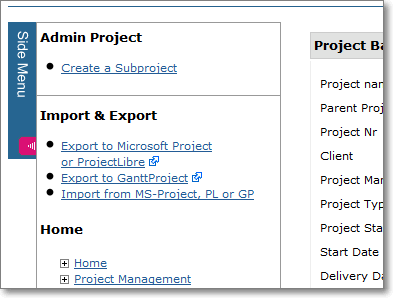
d) Use GanttProject/ProjectLibre/GanttProject and create additional tasks, dependencies and resource assignments comfortably with the "Drag-and-Drop" features provided by the 3rd party applications
e) Import the structure back to ]project-open[ using the link "Import from MS-Project, PL or GP"
More detailed Information
Contact Us
Project Open Business Solutions S.L.
Calle Aprestadora 19, 12o-2a
08902 Hospitalet de Llobregat (Barcelona)
Spain
Tel Europe: +34 609 953 751
Tel US: +1 415 200 2465
Mail: info@project-open.com
