Financial Document Configuration
]project-open[ comes with pre-configured Financial Document templates.
There are two options to set up templates within ]po[:
Using OpenOffice/LibreOffice templates, the rendering engine returns a document of type ODF or PDF. The ODF document can be edited after its creation using either OpenOffice/LibreOffice or Microsoft Word.
If your version of Microsoft Word does not support ODF documents, you can install a free converter available from here.
Managing Templates
Uploading and Downloading Templates
Templates can be up- and downloaded from http://[YOUR_SERVER]/intranet/admin/templates/
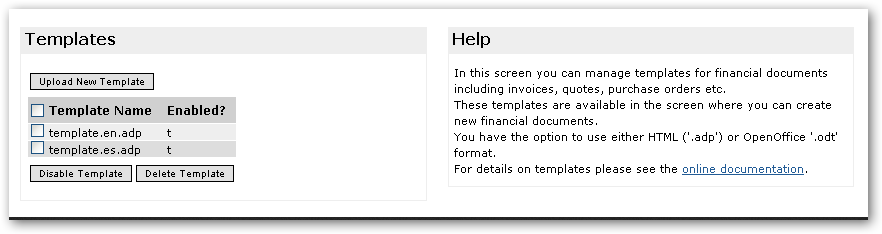
To download an existing template, please go to right-click on the template name and choose "Save as" in your context menu to save it to your local machine.
In case you have console access to the system, you can upload/download right from/to the template directory located at:
- Linux: /web/projop/filestorage/templates
- Windows: C:/project-open/servers/projop/filestorage/templates
Activate new templates
For each new template uploaded, a new Category of type "Intranet Cost Template" needs to be created. Only this way the template is being recognized by ]po[. The new category entry must have the same name as the template file in order for it to work successfully. I.e. if the new template file name is "my-template.en.odp" the new category entry must be named "my-template.en.odp"
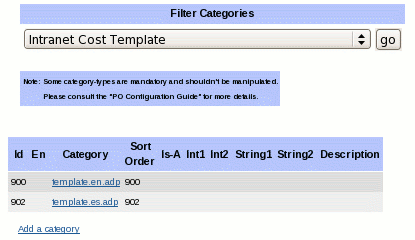
(Category admin screen with "Intranet Cost Template" selected)
Preset Placeholders
Find a complete list of preset placeholders that can be used in templates here.
Custom Code
While ODF templates do not yet support embedding tcl code (<%%>) , they already so support the <%= ... %> syntax.
Example:
<%=[lc_time_fmt $invoice_date "%e. %B %Y" en_EN]%>
Parameters
There are a number of parameters to configure the output. They can be found at the Parameters Admin Menu under the section "intranet-invoices".
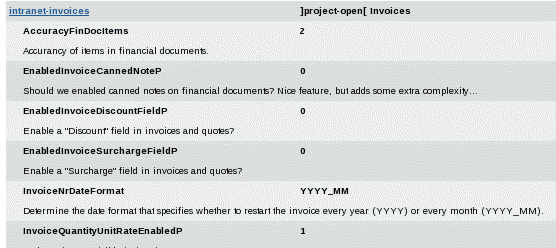
Open-Office Template
In order to adjust an exiting template to your particular needs (e.g. your Corporate Design), please download it as described above.
If the OO templates are not part of your particular ]po[ installation, you can get them from here:
We highly recommend using Libre Office to edit the templates. After having made the necessary adjustments, please upload the template to your ]po[ server as described above.
Please note that templates need to be named as following: [name].[local].[suffix]
If upu plan to overwrite an existing template, make sure you delete the old template first. If you upload a new template, you will need to create a category for it: ADMIN->CATEGORIES (Intranet Cost Template)
Please consider the following guidelines when editing ODT templates.
- Make sure OpenOffice/Libre Office does not add any format information to the placeholder labels.
If placeholder is not being recognized, copy the label as a whole into a simple editor such as Notepad and re-insert it from there. By this you make sure that no format information is being copied over.
- Avoid that a page breaks splits variables in two parts as seen below:

ADP Templates
Adapting ADP template requires some basic knowledge of HTML and CSS and an HTML editor (Dreamweaver, FrontPage, etc.). After implementing the support for ODF, ADP templates are only the second best option. They will still be supported, but new templates should be created as ODF templates.
Default templates are available for download here.
References
Contact Us
Project Open Business Solutions S.L.
Calle Aprestadora 19, 12o-2a
08902 Hospitalet de Llobregat (Barcelona)
Spain
Tel Europe: +34 609 953 751
Tel US: +1 415 200 2465
Mail: info@project-open.com