User & Group Management
User Management:- List of Users
- Creating a new User
- Adding new User Attributes
- Find a User
- Changing a Users Password
- Set Users default Locale
- Managing Users Contact Information
- Managing Employee Information
- Setting the Users Portrait Picture
- Managing a Users Payroll Information
- User Self Service
- Managing User related Documents
- Managing Skills
- Set Order First Name / Last Name
- Delete a User
- Re-activate a User
- CSV Bulk Update Users
Relate Users to other ]po[ Objects:
- Adding a User to a Group
- Adding a User to a Project
- Adding a User to a Customer
- Adding a User to an Office
- Adding a User to a Department
Role Based Access Control:
OpenACS Group Management
General User Management
List of all ]po[ Users
Users in ]project-open[ represent physical persons who interact in some way with the system. To see a list of all current ]po[ users go to http://[YOUR_SERVER]/intranet/users/Creating a new User
1. Go to "Users" tab on the main menu
2. Click on the "Add a new user" link in the sidebar.
(If you do not see this link you do not dispose of the necessary permissions.)
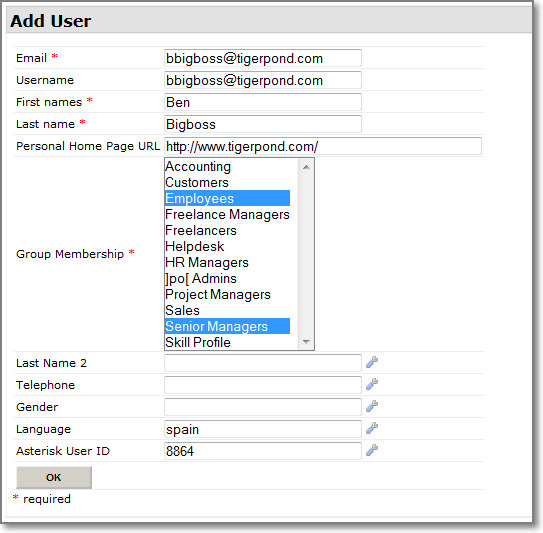
3. The "Add User" page will appear. Here you can fill out the users email, first and second names, password and other user specific information.
4. Choose the User Profile of the new user. The membership of these groups determine which information the user can see, modify or administer. Find additional information about the roles in section 'Permissions and Access Rights'.
Please note that a user needs to be at least a member of one of the following groups: "Employees", "Customers" or "Freelancer".
Membership for these groups should be mutual exclusive, otherwise system will behave inconsistently when determining page content.
Adding new User Attributes
It is possible to add any number of new dynamic fields (DynFields) to a user. For additional information see the DynField Extensible Architecture
Finding a User
The quickest and most convenient way finding a user is probably using the ]po[ Full Text Search. A search box is located on the top right corner of each ]po[ screen. Alternatively you can browse http://[YOUR_SERVER]/intranet/users by users last name or using the filters in the side menu.
Setting User's default locale
The user's default locale is defined in a users account (http://[YOUR_SERVER]/intranet/users/view?user_id=[USER_ID])
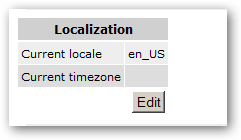
Managing Employee Information
Employee information is managed through portlet component Employee "Information"
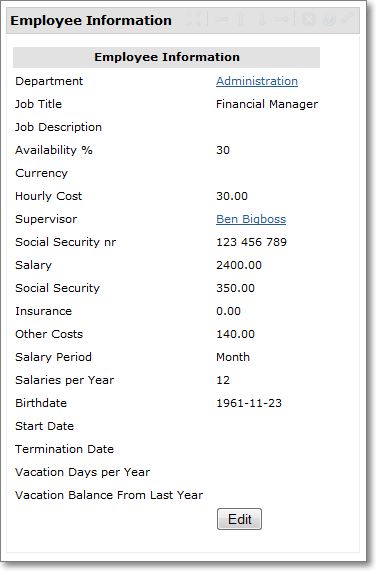
Managing the Users Contact Information
Contact information allow to specify a large number of address related information about a user.
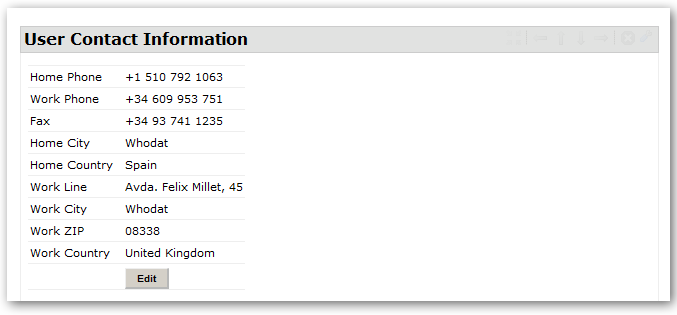
Setting the Users Portrait Picture
Users portrait are used typically in the intranets of distributed organizations to present employees to the staff of other offices. Knowing about employees of other offices allows for easier communication and improves the coherence in a distributed organization.
User Self Service
Given users the opportunity to maintain their data by themselves, saves for example administrative effort for HR.
Examples for this philosophy are:
- The management of users contact information and email
- Prices and rates of freelancers
- The management of users skills. However, a confirmation from a supervisor is necessary to validate users skills.
Managing User related Documents
A ]po[ File Storage Portlet is meant to store CVs, contracts and other user specific information.

Managing Skills
Freelance skills are list of "Skill Type" - "Qualification" pairs that describe the skills of a freelancer. The sample below shows some typical skill types for Translation Freelancers, however this Portlet is configurable and can be adjusted to other skill types, e.g. IT Skills.
|
|
||||||||||||||||||||||||||||||||||
| Source Language | Target Language | Sworn Language | TM Tools | LOC Tools | Operating System | Subjects | ||||||||||||||||||||||||||||
|
|
|
|
|
|
|
||||||||||||||||||||||||||||
Set Order First Name / Last Name
By default all users are shown as FIRST LAST. If you wish a different order please get in touch with your System Administrator and ask him to change parameter NameOrder accordingly.
Delete a user
Users can be "deleted" by changing their status in the Administration portlet of their user account (http://[YOUR_SERVER]/intranet/users/view?user_id=[USER_ID]):
As a matter of fact a user is not entirely removed from the system but rather "de-activated". For compliance reason, the system needs to be capable of providing information about users activities and relationships to other objects such as projects and companies after leaving the organization.
In some cases you might want to remove a user entirely from the system. In this case please use the "Nuke" feature you'll find in ADMIN->DELETE DEMO DATA. Nuking might require additional steps to be executed on a database level and should be performed by System Administrators only.
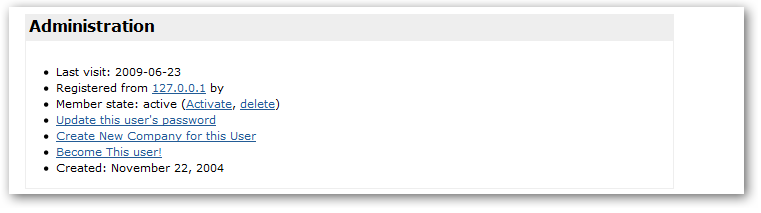
Re-activate a deleted user
Use ]po[ Full-Text search and find user based on name or email address. Please note that you would need to check "Include deleted".
Open user account and change status in ADMIN portlet (see above).
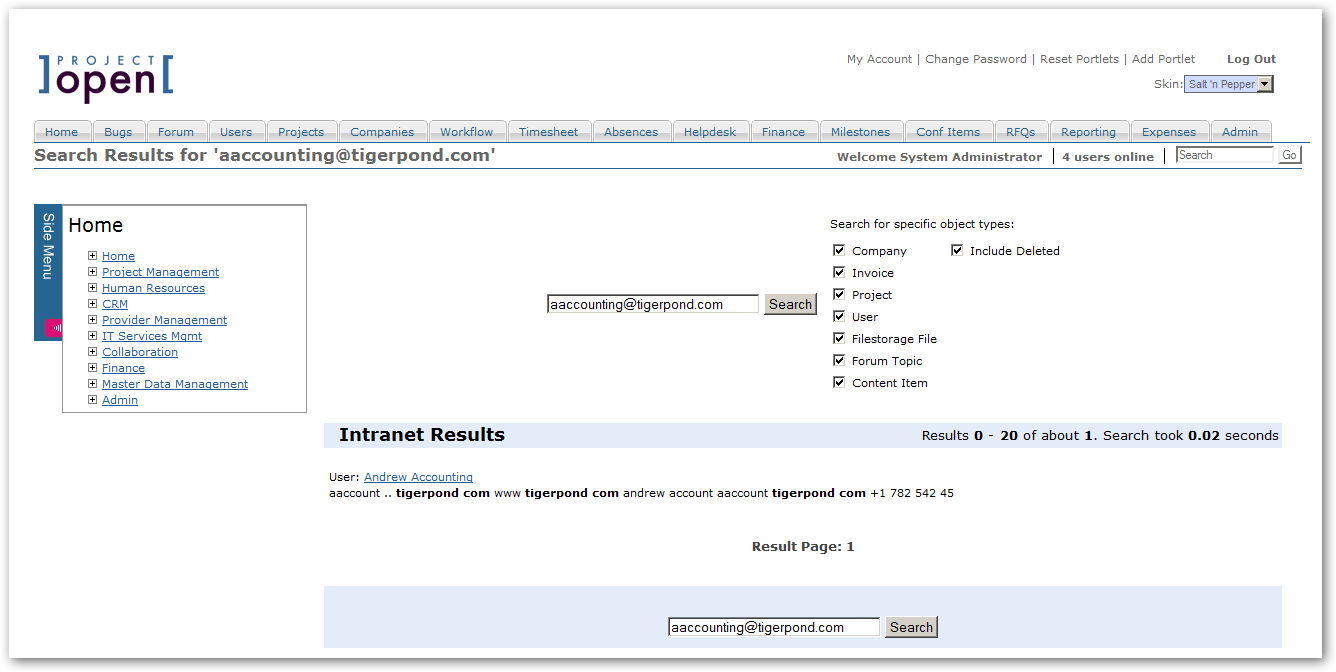
CSV Bulk Update Users
User data can exported, edited in a third party application such as MS EXCEL and re-imported again.
This feature is available from V4.x on and located at: http://[YOUR_SERVER]/intranet/users/upload-users
As of February 2013 we support updating "Hourly Costs" only. It has been developed in the first place to support bulk updates of User Attribute "Hourly Cost" for "Skill Profiles".
Users connected with those Skill Profile will be automatically updated if desired.
The feature requires a "Dynamic Field" for object type "Person" named "skill_role_id", stored in table "im_employees".
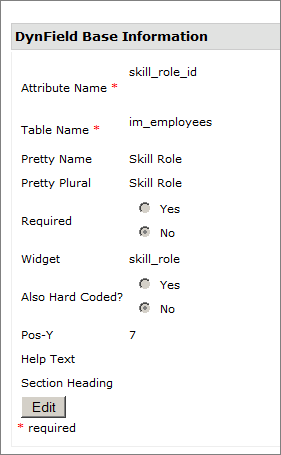
Please create the widget accordingly. In earlier versions of ]po[ Skill Profiles had been defined as a category. Later versions use a "Skill Profile User" account.
Feature will be be further extended to support bulk-updates of all Standard and Dynamic User Attributes. For additional information please see our roadmap or get in touch with us.
In a first step please upload the CSV file containing user data.
Your file needs to contain at least one of following attributes that are used to determine the user record in ]po[:
- ]po[ User Id
- email
- First Names and last Name
As a rule, these fields will never be updated.
You also need to indicate the format of numeric values your CSV file contains (Decimal Separator - comma vs. decimal point).
In case your configuration maps Skill Profiles to users, you can use Advanced Settings in order to aumotically update the Hourly Costs of all users related to a Skill Profile to be changed during the import.
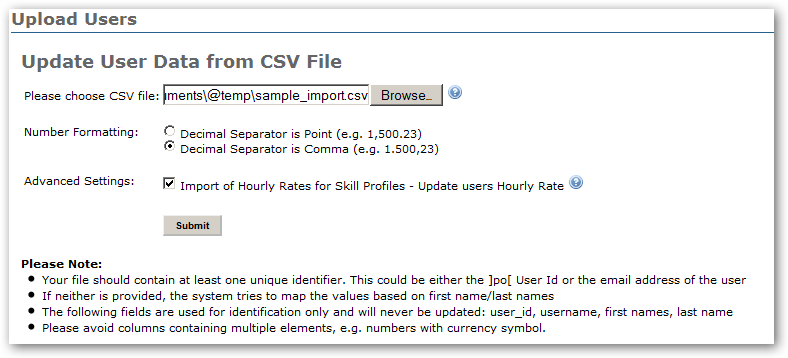
In a second step you would need to map all fields found in the CSV file with the database fields.
Simply choose one element each for Import File and User Attribute and relate by using "Assign".
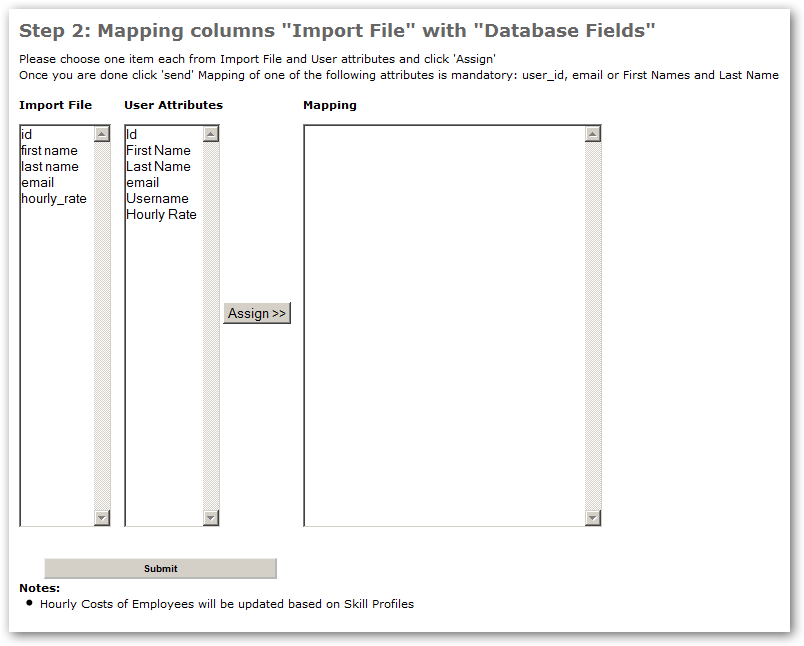
Once all mappings have been entered, you can submit the form.
In a first step the tool performs a test import. If the system is unable to find a user record for a CSV record, the import breaks.
In this case you have two options:
- Remove the record from the import file and restart from the beginning
- Create a user record in ]po[ and refresh the page that shows the error
In another validation the importing tools validates the data types of the values provided. If data types do not coincide, the import will also be denied.
To ensure a correct import, all update attempts are performed "All or Nothing". In other words: Nothing will be imported until the file has been adjusted and errors that occurred during the import attempts have been addressed by either adding or changing ]po[ master data or the import file itself.
Please note:
To update the users vacation data a more advanced feature is available. Find additional information in the Absence Tutorial
Relate Users to other Objects
Adding a User to a Project
Project roles define access permissions to project on a case-by-case base. Project roles are particularly useful for "Freelancers" and "Clients" with normally very restricted access to the system.
Project Roles can be extended and customized for a specific company. However, a number of predefined project roles exist:
- Administrator:
The administrator of a project can assign new users to the project and change its main characteristics. Also, the enjoys full read and write access to all associated components such as discussion forums and filestorage. - Member:
A member has access to all information of a business object but is not allowed to administer the object.
Adding a User to an Office
In order to assign a user to an office, please go http://[YOUR_SERVER]/intranet/offices , choose an office and assign members.
If a user is assigned to at least one office, a portlet on the users main page is shown:
http://[YOUR_SERVER]/intranet/users/view?user_id=[USER_ID]
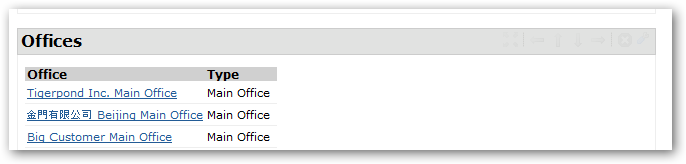
Role Based Access Control
The management of permissions and access rights is the most complicated element of ]project-open[ because it really is a management of trust relationships. There is a dilemma between:
- Access: Users should have access to all information and documents necessary to do their job.
- Restriction: Users should not have access to more information then necessary to do their job.
To solve this dilemma ]project-open[ introduces three types of access permissions:
- "User Profiles" which correspond to department membership in a company
- "Project Roles" which correspond to the function of the user in a specific project and
- "User Hierarchy" which corresponds to the hierarchy in the company.
Each of these concepts are explained below.
User Profiles
User profiles correspond to department membership in the company or business partners respectively.
- Senior Management: The management of the company with access to all corporate information
- Project Managers: Employees with special skills to manage projects
- Employees: Each Employee needs to be at least a member of this group
- Finance: Employees with access to financial documents and other financial information
- Freelancers: External users who can take part in specific projects. Freelancers have basically no access rights outside the specific projects they take part of.
- Clients: External users with permissions similar to Freelancers.
Please note that the membership in groups Employees, Freelancers and Clients is mutually exclusive. Although the system allows this configuration option, it might not lead to a desired behavior in some areas of ]po[.
Skill Profiles
A different type of profile is the so called "Skill profile". For each skill profile / skill set in the organization a virtual user record is created. These "Skill Users" represent skill set and serve for several purposes:
- Assignment of multiple skills to users, defined by skill level (e.g.: 100%, 50%) possible
- Support of project staffing (show all user having the skills as defined for the project to staff
- High level project planning
OpenACS Group Management
Add group
To add a group please go to http://[YOUR_SERVER]/intranet/admin/profiles/ and choose "Add a new profile".
Please choose a Profile name and create a group. As a next step you need to set VIEW, READ, WRITE and ADMIN permissions related to the already existing groups in the system. This needs to be done on page: http://[YOUR_SERVER]/intranet/admin/user_matrix/
Please note that missing permission settings will will lead to incomplete data shown to users that are members of the newly created profile.
Contact Us
Project Open Business Solutions S.L.
Calle Aprestadora 19, 12o-2a
08902 Hospitalet de Llobregat (Barcelona)
Spain
Tel Europe: +34 609 953 751
Tel US: +1 415 200 2465
Mail: info@project-open.com