Menus Configuration
Menu configuration allows you to hide menu tabs or side menu items from all or some users.

Fig.: Top Menu
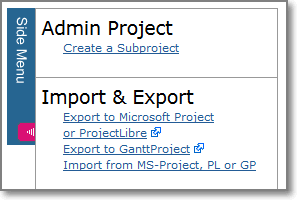
Fig.: Example of a Side Menu
Menu Permissions
The Admin -> Menu screen you shows a hierarchical list of all menu tabs in the system. At the top right side of the screen you can observe the following table header:
- En: Enabled? "t" means enabled, while "f" means disabled.
- Sort: Sort order. Determines the order in which menu tabs appear.
- Package: To which package does the menu belong?
 : Represent the "Accounting" group.
: Represent the "Accounting" group. : Represent the "Customers" group.
: Represent the "Customers" group. : Represent the "Employees" group.
: Represent the "Employees" group. : Represent the "Freelance Managers" group.
: Represent the "Freelance Managers" group. : Represent the "Freelancers" group.
: Represent the "Freelancers" group.- Helpdesk: Represent the "Helpdesk" group. This group doesn't have a specific icon assigned yet, so it is shown as text.
 : Represent the "Freelancers" group.
: Represent the "Freelancers" group. : Represent the "Freelancers" group.
: Represent the "Freelancers" group. : Represent the "Freelancers" group.
: Represent the "Freelancers" group. : Represent the "Sales" group.
: Represent the "Sales" group. : Represent the "Sales" group.
: Represent the "Sales" group. : Allows you to select menu tabs for deletion
: Allows you to select menu tabs for deletion
Within the table body the "r" and "R" determine whether a user group can modify the menu :
- r: (Small normal "r"): No right to read the menu tab
- R: (Large bold "R"): Right to read the menu tab.
By clicking on the "r" or "R" you can toggle the read permissions for each user group.
Hierarchical Menu List
The menus in ]po[ are organized in a hierarchical manner:
Top Menu (top) The top of the menu hierarchy. This menu does not appear anywhere Main Menu (main) The top element of the main menu bar. Does not appear anywhere Milestones (milestones) List of Milestones per user Indicators (indicators) List of Performance Indicators ... (all these menus will appear in the main menu barCompanies (companies) List of Companies Inactive Customers Sub-menu of "Customers". Potential Customers Sub-menu of "Customers". ... (all these menus will appear in the main menu barReporting (reporting) List of reports Timesheet (reporting-timesheet) Sub-menu of "Reporting" Timesheet Customers and Projects An actual report
Menu Properties
Menu properties can be edited by clicking on the menu name. To quickly check the permissions of a single menu item, please click on the magnifier icon to filter the entire list.

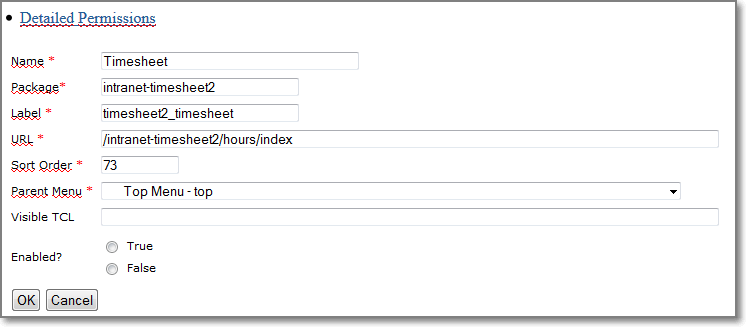
Detailed Permissions
Clicking on "Detailed Permissions"shows the following screen which may be easier readable then the long list of permission in the main page.
According to the configuration below, only "Emplyoees" will be able to see the tab. This is probably OK, because all employees of your company are member of the "Empolyees" (according to [group configuration]).
As a reasonable variant, you might allow Freelancers to log hours as well. However, it probably doesn't make sense to allow Customers to log hours and might confuse them.
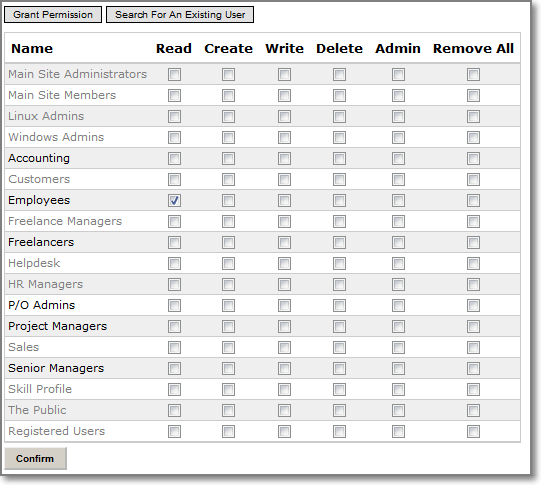
Disable Menus
Setting the "Enabled?" field to "False" will disable the menu for all user, including the System Administrator.
The configuration wizard uses this option to disable entire groups of menus.
Other Menu Fields
For the meaning of the menu fields please see the im_menu object type.
Contact Us
Project Open Business Solutions S.L.
Calle Aprestadora 19, 12o-2a
08902 Hospitalet de Llobregat (Barcelona)
Spain
Tel Europe: +34 609 953 751
Tel US: +1 415 200 2465
Mail: info@project-open.com
